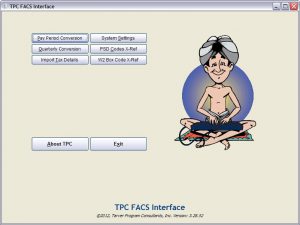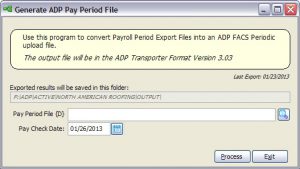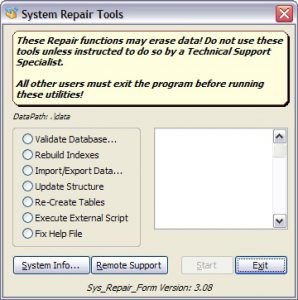At Tarver Program Consultants, there are three major goals we try to reach in every development project:
- The Interface should be easy to use – Keep screens clean and instructions clear.
- The Interface should be fast – Keep users in our interfaces for 4 minutes or less.
- The Interface should be easy to maintain – Include all necessary tools within the application
Converting and manipulating data can be a slow process using manual methods; however, if we perform our job correctly, users can be easily trained to use the product and there are fewer things that can go wrong during the operation of the interface. However, if something does go wrong, the tools necessary to debug or repair the issue will be right at the user’s fingertips.
To give you a sneak peek of the interface we’d like to build for you, scroll through the various screen shots shown below and read the accompanying notes to get a good idea of how our software programs look and feel.
Click on any image below to view a larger version!
Main Menu Layout:
In order to minimize clutter within the interface and to provide a clear picture of how the application should be used, we’ve elected to avoid drop-down menus and to make all the major functions of the application available directly on the main screen. Buttons are arranged in a general two-column layout with the most used buttons in the left column. Setup and configuration buttons are located in the right column. Access to our contact information and repair features are located at the bottom of the menu away from the processing buttons located at the top of the menu.
System Settings Screen:
System Settings are all organized in tabs on the System Settings Screen. Settings are grouped by similar types. For example all settings related to data paths and file names are all located on the primary tab. Application specific settings are located on the next tab(s) and the last tab is usually reserved for Registered Owner information.
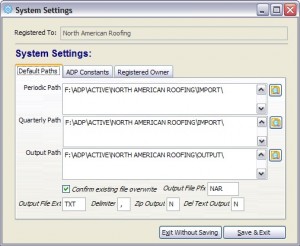 X-Ref Screens:
X-Ref Screens:
Often there are tables that need to be maintained within the interface to extend functionality or to provide cross-reference information to perform content conversions during the processing of data. These screens require infrequent updates, but should be easy to understand by users whenever they need to access or update these tables.
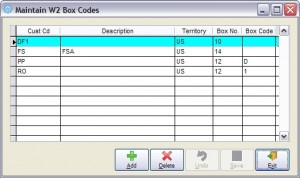 Process Screens:
Process Screens:
The real work of our interfaces is performed in the Process Screens. These screens include notes for the user as well as version information to notify users exactly what is about to take place and in what format the results of the process will be exported. Only a minimum of information should be required of the user at process time and in most cases this involves the user selecting a file to process and a date. In some cases there may be check boxes to set specific options, but this is kept to a minimum if possible. Files selected by users are validated during the initial stages of the processing and project specific settings are loaded into memory. Required data is imported and the user will be presented with a progress bar to be keep them informed of the time remaining before the conversions are complete. Often at the end of processing a report preview window is displayed giving the user audit details of the progress. Users will have the option to Print, Preview or in some cases Export the audit data.
About TPC Screen:
If something goes wrong, or if users need assistance, we provide all of our contact information right at their fingertips. Clicking on the About TPC button brings up the following screen which provides our telephone numbers and our support email address. This screen also provides access to System Configuration Information and the Repair functions built into the system.
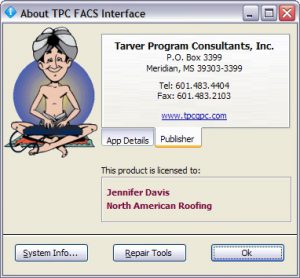 Repair Tools Screen:
Repair Tools Screen:
We understand that in spite of our best efforts sometimes things go wrong with computers and software. With that in mind, we’ve tried to anticipate all of the potential problems that might arise and we’ve included a full set of repair options to get our interfaces back online in a minimum amount of time. While there’s no way to know in advance every problem that might come up, our experience of the past twenty years of building and supporting interface products have given us keen insight into the kinds of tools we have included. Best of all, regardless of the problem, we are just a phone call away, ready and willing to help you resolve any issue you face.