Calendar Pop-Up Doesn’t Work!
If you are using a TPC Interface, it is likely you’ll see a button in several places where you click on to access a pop-up calendar which you can use to choose dates. It looks something like this:
![]()
When you click on the calendar icon, you should see a calendar pop-up that looks like this:
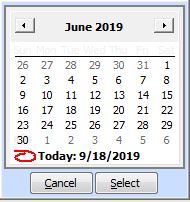
If you click on the calendar icon and get an error or do not see the calendar, then you are probably missing the Microsoft OCX file required for the calendar pop-up.
The good news is this is an easy fix!
Just click on this link mscalcontrol to download a zipped version of the MSCalControl installer. Unzip the file and run the MSCalControl.exe file as an Administrator. Once the installation process is completed, simply run the TPC Interface again and click on the calendar icon. This time you should get the calendar pop-up as expected!
If you are still having problems after installing the control, please check with your IT department and make sure you have enough rights to install the Microsoft Calendar Control and register it properly in Windows. If you continue to have problems after verifying your credentials, please feel free to contact us.
